In this tutorial, you will learn how to check the Windows version on your laptop. Achieve the task by following a few simple steps. Plus, at the end of the page, you can view the video tutorial on YouTube.
About Windows Versions
Since Windows was first introduced by Bill Gates in 1983, there have been many new versions of the operating system. Outlined below is a brief historical timeline of the different versions of Windows from 1983 to 2015.
- 1983: Microsoft Windows
- 1985: Microsoft Windows 1.0
- 1987: Microsoft Windows 2.0 and Windows 386
- 1988: Microsoft Windows 286
- 1990-1992: Microsoft Windows 3.0 to 3.1
- 1993-1995: Microsoft Windows NT 3.10 to 3.51
- 1995: Microsoft Windows 95
- 1996: Microsoft Windows NT 4.0
- 1996-1997: Microsoft Windows CE 1.0-2.0
- 1998: Microsoft Windows 98 and Windows CE 2.1
- 1999: Microsoft Windows 98 SE (Second Edition) and Windows CE 3.0
- 2000: Microsoft Windows 2000 and Windows ME (Millennium)
- 2001: Microsoft Windows XP
- 2006-2007: Microsoft Windows Vista
- 2009: Windows 7
- 2012-2013: Windows 8
- 2015: Windows 10
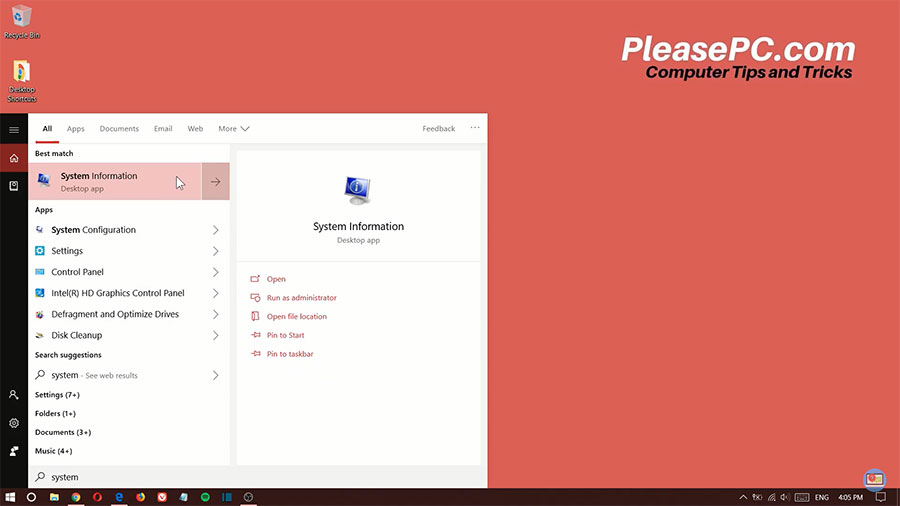
Tutorial: How to Check Windows Version on Laptop
Now let’s highlight how to check windows version in laptop operating systems. To check the version of Windows that you are running on your computer, follow these six simple steps.
- Go to your Windows taskbar.
- Open the search menu.
- Search for System Information.
- In the search results, open the System Information application.
- In the first column, you will see your OS Name followed by the Version underneath.
- Next to the Version, in the Value column, you can see the version of Windows that you have installed on your PC.
What’s more, the System Information app also indicates other useful information about your computer.
For instance, you can view other details, such as the System Model, Processor, BIOS, Installed Physical Memory, and other info.
Watch the Video Tutorial on YouTube
Feedback: Questions and Comments on YouTube
Do you have any questions or comments about how to check your version of Windows?
Please leave your feedback on YouTube after watching the video tutorial on How to Check Windows Version on Laptop.
Related Posts
- How to Split Screen on Windows Operating System
- How to Update Drivers on PC in 10 Easy Steps
- How to Disable Windows Update in Windows 10
- How to Change Mouse Cursor Color and Size
- How to Change Default Browser in Windows 10
- How to Check PC Specs on Windows
- How to Show Hidden Files in Windows 10
- How to Show My Computer on Desktop in Windows 10
- How to Zoom in Laptop Screen
- How to Enable Bluetooth on Windows 10
- How to Adjust Brightness on Windows 10
- How to Hide Taskbar in Windows 10
