Do you want to remove a page break in Word Documents?
Read through this quick tutorial to learn how to do it in a few easy steps.
About Page Breaks
In Word Docs, you may need to insert a page break to make it easier to format the sections in your document. Page breaks let you separate sections of your Word doc and they prevent the text from shifting around.
For instance, these breaks are great for separating chapters in a novel and sections of an academic paper. All in all, page breaks make it much easier for you to format the text within your document.
However, sometimes you may need to remove an unwanted page break.
Read the step-by-step guidelines below to understand how to remove it successfully.
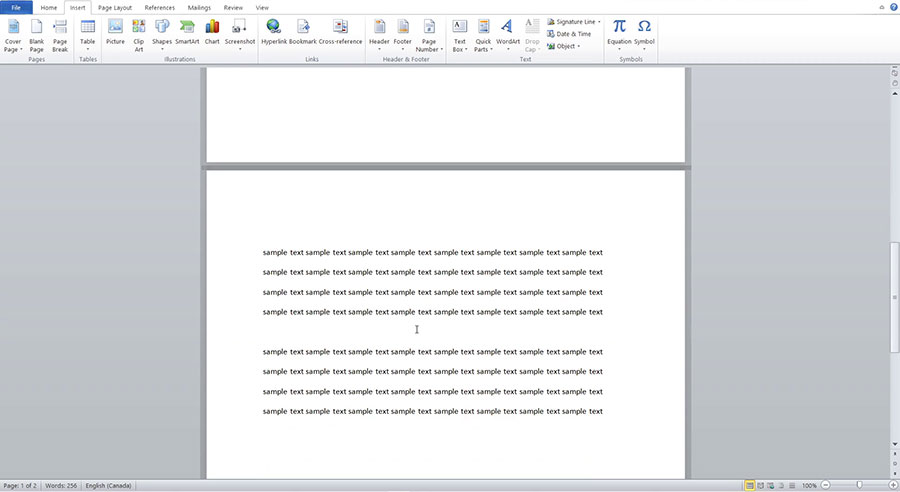
Tutorial: How to Remove a Page Break in Word Docs
First, open your Word Document. Then, follow the simple steps below to remove any unwanted page breaks.
- Go to the page break in your document.
- Click the Home tag at the top of the document.
- Click the paragraph icon (which looks like a reversed P).
- This will show all of the paragraph separations within the document and reveal the page break sections.
- Locate the page break section and delete it using your keyboard.
- Scroll through and delete any other unnecessary page breaks.
When you are finished deleting the unwanted page breaks, click the paragraph icon again at the top of the window. Now, you will see the paragraph indicators vanish and the deleted page breaks removed.
For more tips on how to delete page breaks from Word docs, watch the video tutorial below.
Watch the Video Tutorial on YouTube
Feedback: Questions and Comments on YouTube
Do you have any questions or comments about how to remove page breaks?
Please leave your feedback on YouTube after watching the video tutorial on How to Remove a Page Break in Word Documents.
Related Posts
- How to Format a Resume in Microsoft Word
- How to Convert Word to PDF on Android
- How to Convert a Word Doc to a Google Doc
- How to Password Protect a Word Document
- How to Convert Word Documents to PDF Files
- How to Delete a Page in Microsoft Word Documents
- How to Embed a YouTube Video in PowerPoint
- How to Do a Word Count in Word Documents
- How to Double Space in Word Documents
- How to Convert Excel to Word Documents
- How to Add Page Numbers in Word Documents