This tutorial highlights how to adjust brightness on Windows 10. A video tutorial about how to adjust screen brightness is also featured at the bottom of the page.
About Screen Brightness in Windows 10
Do you want to know how change the brightness in Windows 10 on your laptop screen?
Adjusting your screen brightness throughout the day is better for your circadian rhythm. During the day, you may want to turn the brightness to a regular setting. At night, turn down the intensity to reduce eye strain. Also, eliminating blue light exposure before bed is important so that it doesn’t disrupt your sleep.
Continue reading to learn how to adjust your monitor’s brightness on Windows 10.
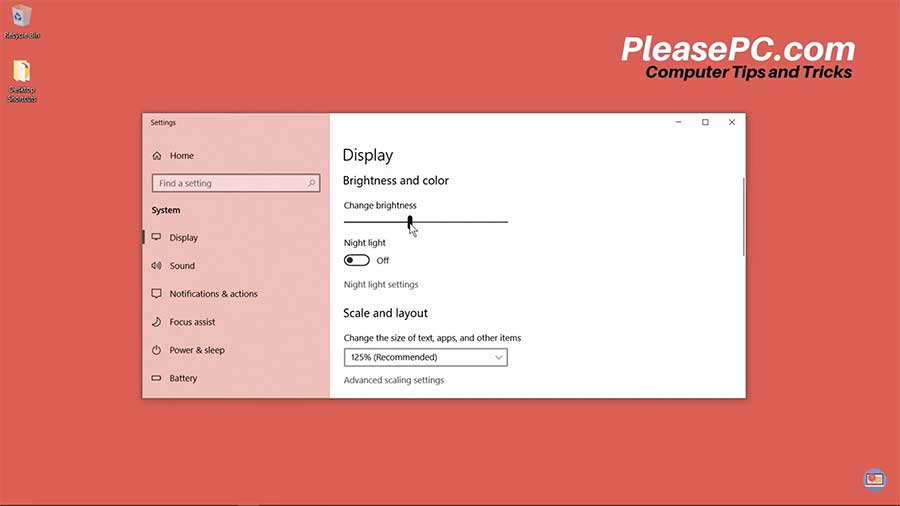
Tutorial: How to Adjust Brightness on Windows 10
Adjusting screen brightness can be accomplished by accessing your display settings. Follow the five steps below.
- Go to your taskbar and do a search for display settings.
- In the search results, click the Display settings.
- In the display settings, you will see a meter to adjust the brightness.
- Move the meter to your desired brightness setting.
- Close the settings window.
Night Light Settings
In addition, you may want to turn on the night light feature. This will create a red hue across your entire screen to reduce the blue light emitted. You can access the night light settings in the same display settings window.
What’s more, there are free apps that reduce blue light exposure from your screen, such as f.lux and Iris. Test them out for free and see which one you prefer. Though, having said that, the night light feature in Windows 10 seems to meet most people’s needs just fine.
Watch the Video Tutorial on YouTube
Feedback: Questions and Comments on YouTube
Do you have any questions or comments about how to adjust the screen brightness?
Please leave your feedback on YouTube after watching the video tutorial on How to Adjust Brightness on Windows 10.
Related Posts
- How to Update Drivers on PC in 10 Easy Steps
- How to Disable Windows Update in Windows 10
- How to Turn on Night Light on Windows 10
- How to Change Mouse Cursor Color and Size
- How to Change Default Browser in Windows 10
- How to Check PC Specs on Windows
- How to Show Hidden Files in Windows 10
- How to Check Windows Version on Laptop
- How to Show My Computer on Desktop in Windows 10
- How to Zoom in Laptop Screen
- How to Enable Bluetooth on Windows 10
- How to Hide Taskbar in Windows 10