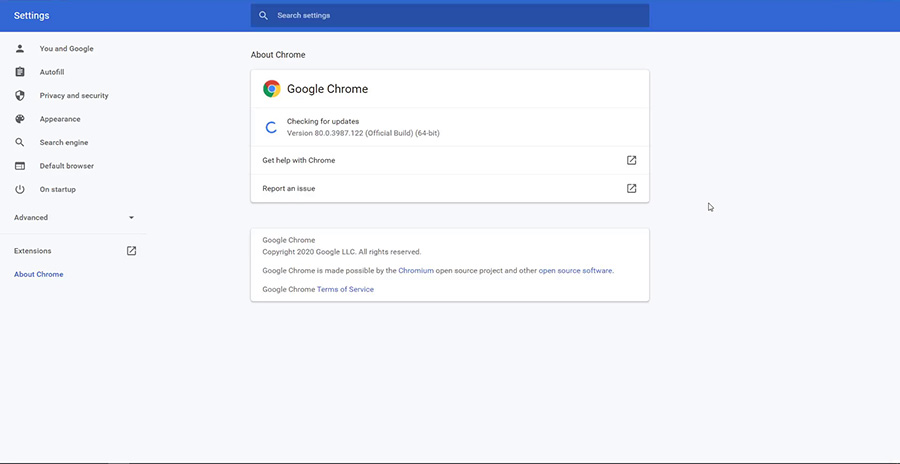Do you want to learn how to update Chrome on Windows 10?
You can update your Chrome browser by following a few simple steps. Read through the guidelines outlined below to complete the process. For further clarification, check out the video tutorial at the bottom of the page.
First, let’s quickly review some old browser history and fun facts.
About Google Chrome
Google Chrome has been the most popular web browser since 2012.
According to the W3Schools website, as of October 2020, over 80% of the world uses Google Chrome. Firefox is next in line at just over 7%, followed by Edge/IE (5.2%), Safari (3.7%), and Opera (2.1%).
Interesting Browser Fact: Did you know that Firefox uses the original source code from the classic Netscape browser?
Tutorial: How to Update Chrome Browser on Windows 10
To update Chrome, open up the browser on your computer. Follow the guidelines below.
- Go to the top right corner of the Chrome browser and click the settings menu. The menu appears as three vertical dots.
- In the settings menu, go down to Help.
- Click About Google Chrome from the sub-menu.
- Chrome will then check for updates automatically.
- If a new update is required, it should automatically download and install on its own.
Most computers will see that the browser has updated without having to do it manually. To use the updated version of Chrome, in some cases, you may need to close the old browser window and/or restart your computer.
For extra tips on how to update Chrome, view the YouTube tutorial.
Watch the Video Tutorial on YouTube
Feedback: Questions and Comments on YouTube
Do you have any questions or comments about how to update Google Chrome?
Please leave your feedback on YouTube after watching the video tutorial on How to Update Chrome Browser on Windows 10.
Related Posts
- How to Google Translate a Website
- How to Google Search an Image
- How to Uninstall Google Chrome with CCleaner
- How to Private Browser and Go Incognito Mode in Chrome
- How to Enable Browser Cookies in Chrome
- How to Change Default Browser in Windows 10
- How to Clear Browser Cache in Chrome
- How to Clear Browser History in Chrome
- How to Export Chrome Bookmarks as an HTML File
- How to Create Folders in Gmail Inbox Using Labels
- How to Change Gmail Name on Email Accounts