This quick tutorial demonstrates how to Google search an image in a few simple steps.
First, we will highlight the Google search tools and outline the steps involved for doing a simple image search using the search engine.
About Google Image Searches
Most people are well aware of how to do a basic Google search. Enter your search terms and voila! A list of search matches magically appears from your search query.
However, did you know that you can fully customize your image searches in Google as well?
The guidelines below focus on the main steps involved in a Google image search. For further clarification on the process, check out the video tutorial at the bottom of the page.
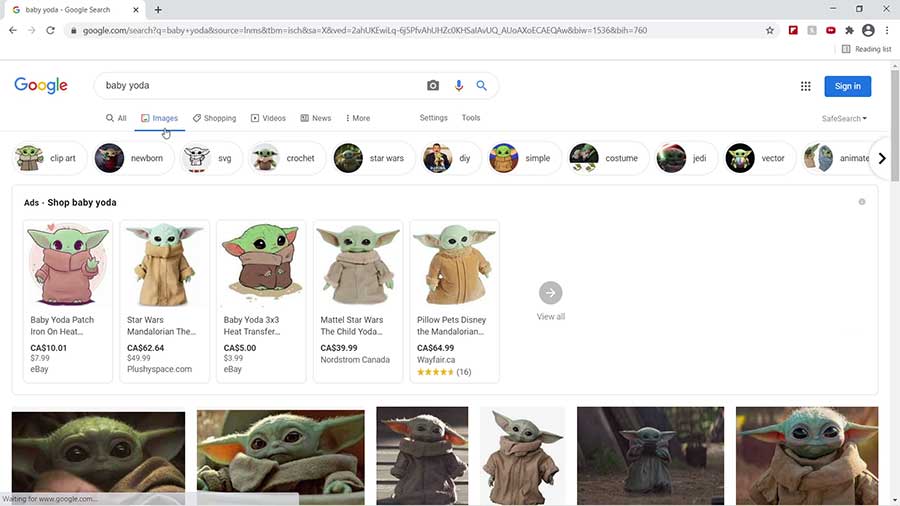
Tutorial: How to Google Search an Image
First, to do a Google image search, open your preferred web browser and go to Google’s homepage.
- Enter your search term or phrase in the search menu.
- When the search results appear, go to the top menu of Google and select ‘Images’
- All of the images that match your original search term will appear.
- To search for similar-looking images, click and drag an image up into the search menu.
- In the new search results, click the ‘All sizes’ link next to the image at the top.
- Finally, all similar images across the entire web will appear in the search results.
The drag and drop technique works especially well if you have an image on your desktop that you want to find online. Sometimes you may need to reference where you found the original image.
Therefore, this is a handy method for finding similar-looking images online and for finding different resolutions of the same image.
Watch the Video Tutorial on YouTube
Feedback: Questions and Comments on YouTube
Do you have any questions or comments about how to Google search images?
Please leave your feedback on YouTube after watching the video tutorial on How to Google Search an Image.
Related Posts
- How to Find Your Phone with Google Maps
- How to Get Google Maps Coordinates
- How to Post on Pinterest on Your Computer
- How to Export Chrome Bookmarks as an HTML File
- How to Update Chrome Browser on Windows 10
- How to Clear Browser Cache in Chrome
- How to Clear Browser History in Chrome
- How to Uninstall Google Chrome with CCleaner