Do you want to learn how to post on Pinterest on your computer?
You may be familiar with posting images on Pinterest via your phone or tablet device. However, did you know that you can do the same task from your laptop and desktop computer?
In this tutorial, we will explain how to post on Pinterest directly from a computer. First, we will give a brief background on Pinterest for those who are unfamiliar with the platform and its basic functions. Then, we will do a deep dive on how to post content from your computer onto Pinterest.
About Pinterest
Pinterest was founded in 2009 by Ben Silbermann, Paul Sciarra, and Evan Sharp. It is a social media platform which allows users to share images and videos using “pins” on their personal “pinboards.” Its original concept was to become a virtual catalog in which people could scroll through and find new products.
Pinterest has now evolved to be much more than just an online catalog. The company has placed an emphasis on visual searches and e-commerce across its network of over 400 million users (as of July 2020).
To this day, Pinterest has become a popular place for sharing fashion ideas, cooking recipes, arts, crafts, and much more.
Read below and follow the tutorial on how to pin something from your computer!
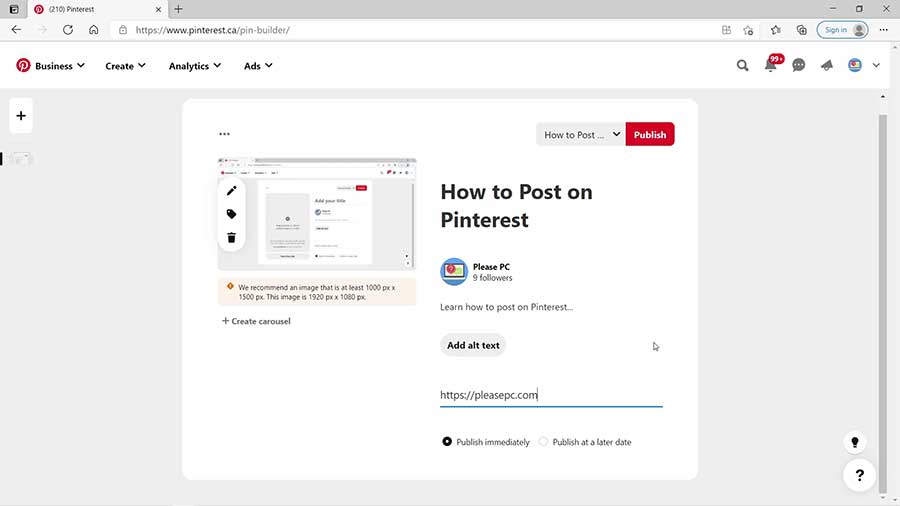
Tutorial: How to Post on Pinterest
Posting to Pinterest from your computer is relatively straightforward. In fact, you may find it easier to post content from your laptop or desktop than posting from your smartphone. It can be done by following a few simple steps.
- First, open your preferred web browser and go to your Pinterest page.
- At the top of the Pinterest site, click “Create” to create a new pin.
- Next, drag and drop or click to upload images or videos.
- From the menu at the top right, create a new board (if you need a new Pinterest board).
- Type in the name of your new board and click “Create” at the bottom right of the window.
- Type in your pin’s title, description, alt image text, and destination link.
- Select the “Publish immediately” option or choose to publish it at a later date if you wish.
- Finally, click the red “Publish” button at the top right.
That’s all there is to it! The process is fairly intuitive after you have done it once or twice.
Remember to choose appropriate keywords whenever you are creating new pins and pinboards.
For more details on how to post to Pinterest, check out the video tutorial below.
Watch the Video Tutorial on YouTube
Feedback: Questions and Comments on YouTube
Do you have any questions or comments about how to post on Pinterest?
Please leave your feedback on YouTube after watching the video tutorial on How to Post on Pinterest on Your Computer.