The following tutorial describes step-by-step about how to fix OBS black screen on Windows 10. You can read through the text version of the tutorial here and watch the YouTube tutorial at the bottom of the page.
About OBS Studio
OBS (Open Broadcast Software) is an open-source program that you can use to do video recording and live streaming. The software allows you to record high-quality videos, screen recording, do some editing, and stream live to YouTube. You can also use it to stream live to similar video sites, such as Twitch.
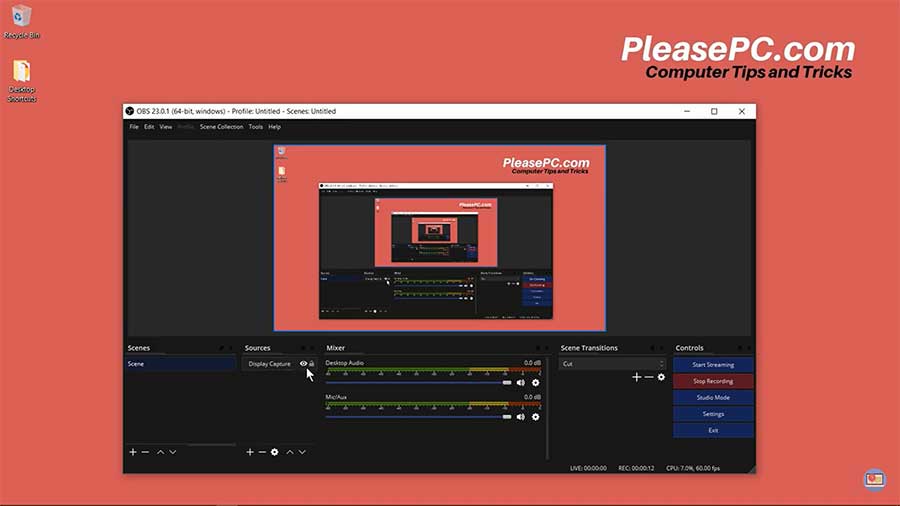
Tutorial: How to Fix OBS Black Screen on Windows 10
There are two solutions for fixing the black screen problem in OBS Studio.
Solution 1
- First, open OBS Studio on your PC.
- Make sure that the eye icon is enabled on the interface. This is located just below the sources menu.
- When you click the eye, the black screen will appear when the eye is disabled.
Solution 2
For the second solution, make sure that the OBS program matches your version of Windows. Check to see if you have the 32-bit or 64-bit version of Windows installed.
- Next, go to the taskbar in Windows and search for OBS Studio.
- Then, you will see two versions of OBS Studio installed on your computer (32-bit and 64-bit).
- In the search results, right-click the OBS app to see its location on your hard drive.
- In the folder that appears, you will see the 32-bit and 64-bit versions of OBS Studio.
- Use the same bit version of OBS Studio that your computer is running on. For instance, if you are running the 32-bit version of Windows 10, select the 32-bit OBS app. In contrast, if you are running the 64-bit version of Windows 10, select the 64-bit OBS app.
In summary, one of those two solutions should fix the black screen issue.
Try both and see if it solves the problem.
Watch the Video Tutorial on YouTube
Feedback: Questions and Comments on YouTube
Do you have any questions or comments about how to fix OBS black screen?
Please leave your feedback on YouTube after watching the video tutorial on How to Fix OBS Black Screen on Windows 10.
Related Posts
- How to Fix Starting the Output Failed OBS Studio Message
- How to Fix Black Screen on OBS Studio after Windows Update
- How to Record Your Screen on Windows 10 with OBS Studio