Do you want to turn on your monitor’s night light?
In this quick tutorial, you will learn how to turn on the night light on Windows 10. First, we will highlight the benefits of activating night modes on your computer monitor. Then, follow the guidelines in the tutorial to modify your screen settings.
About Screen Night Modes
When you turn on the night mode on your computer screen, it eliminates a lot of the blue glow emitted from the bright monitor. If you are using your computer at night, this function is beneficial since it reduces eye strain and improves the quality of your sleep. Too much blue light at night will interfere with your natural sleep cycle since it reduces melatonin levels.
Melatonin levels in your body tend to rise naturally at night and make your feel sleepy. However, the blue light from your computer monitor (or phone) interferes with this process. Thus, adjusting the settings will decrease the blue light and make the screen appear redder.
You can adjust the settings to suit both your visual preferences and time preferences.
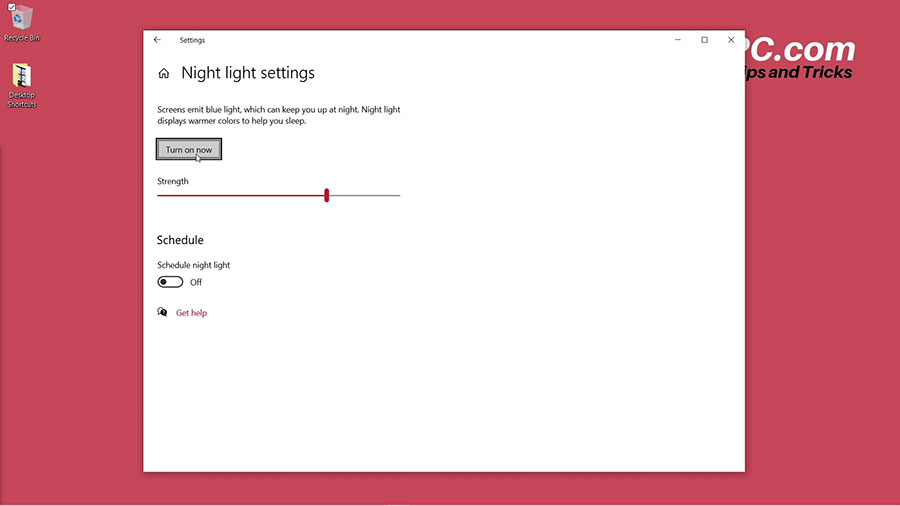
Tutorial: How to Turn on Night Light on Windows 10
To access the settings, go to the taskbar and search for the “night light” in the search bar. Next, follow the simple steps outlined below.
- Open the night light in the system settings.
- Click “Turn on now” and your monitor will reduce its blue light.
- Adjust the strength by sliding the bar forward and back.
- Schedule the light by clicking the toggle on.
- Set the hours of operation to match your time preferences.
- Close the window.
Ideally, you want to set the night light hours to match the sunrise and sunset times. Try to avoid using the computer and your phone right before you go to bed. Give yourself at least an hour of no screen time, then go to bed. This habit will improve the quality of your sleep and help you feel well-rested in the morning.
Watch the Video Tutorial on YouTube
Feedback: Questions and Comments on YouTube
Do you have any questions or comments about how to adjust your night mode settings?
Please leave your feedback on YouTube after watching the video tutorial on How to Turn on Night Light on Windows 10.
Related Posts
- How to Take a Screenshot on Windows 10 with Snipping Tool
- How to Take a Screenshot on Windows 10 with Keyboard
- How to Zoom in Laptop Screen
- How to Adjust Brightness on Windows 10