This tutorial quickly outlines how to change your Gmail name on your email account.
About Your Gmail Name
Initially, when you first sign up to Gmail, you must fill out your first and last name. Your Gmail name appears on your email account and other Google services/apps that you like to use.
However, if you want to change your Gmail name later on, it is very easy to edit. For instance, you may want to use a nickname, a business name, or another alias instead.
Continue reading to learn how to change your Gmail name in Google your account.
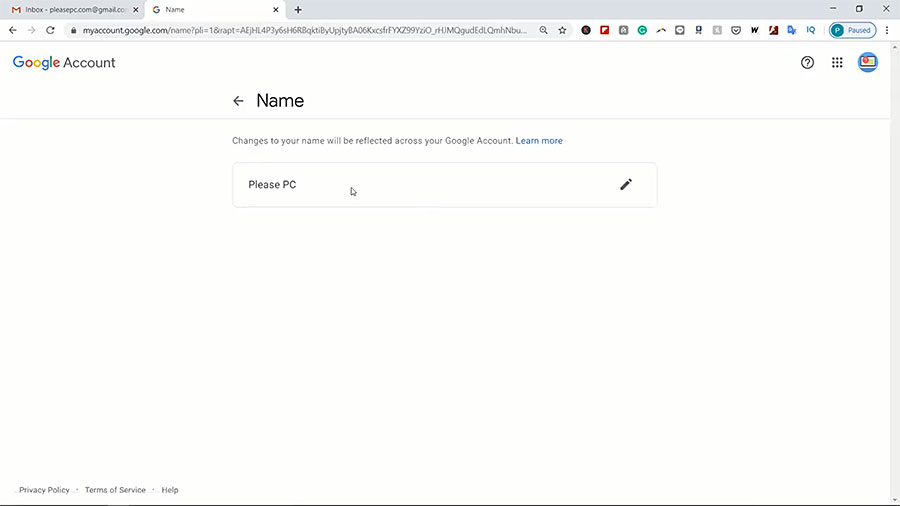
Tutorial: How to Change Gmail Name on Email Account
To begin, go to your Gmail account. Login with your email and password.
Follow the step-by-step guidelines below to complete the process.
- Go to the top right corner of your browser and click the circle icon.
- Then, click Manage your Google Account.
- On the next page, click Personal Info in the left-hand column.
- In your personal profile, click on your name.
- Next, click the pen icon to edit your Gmail name.
- In the window that pops up, you can edit your first name and last name.
- Finally, click DONE to apply the changes.
When finished, you will see that your Gmail name has been changed successfully. Now, the next time you send an email to someone, your new name will appear as the sender.
For extra information on how to change Gmail names on email accounts, view the YouTube tutorial below.
Watch the Video Tutorial on YouTube
Feedback: Questions and Comments on YouTube
Do you have any questions or comments about how to change your Gmail name?
Please leave your feedback on YouTube after watching the video tutorial on How to Change Gmail Name on Email Accounts.
Related Posts
- How to Update Chrome Browser on Windows 10
- How to Export Chrome Bookmarks as an HTML File
- How to Create Folders in Gmail Inbox Using Labels