This tutorial explains how to create folders in Gmail using labels. At the bottom of the page, you can also view a video tutorial for further explanation and additional tips.
About Gmail Folders and Labels
Can you create folders in Gmail?
Not exactly, but there is an alternative method that works just as effectively. Unlike most other email software, Gmail does not let you create actual folders for organizing your emails. Instead, with Gmail, you can use their labeling feature. It is relatively simple and straightforward.
Follow the guidelines and steps below to learn how to easily organize your Gmail inbox with labels.
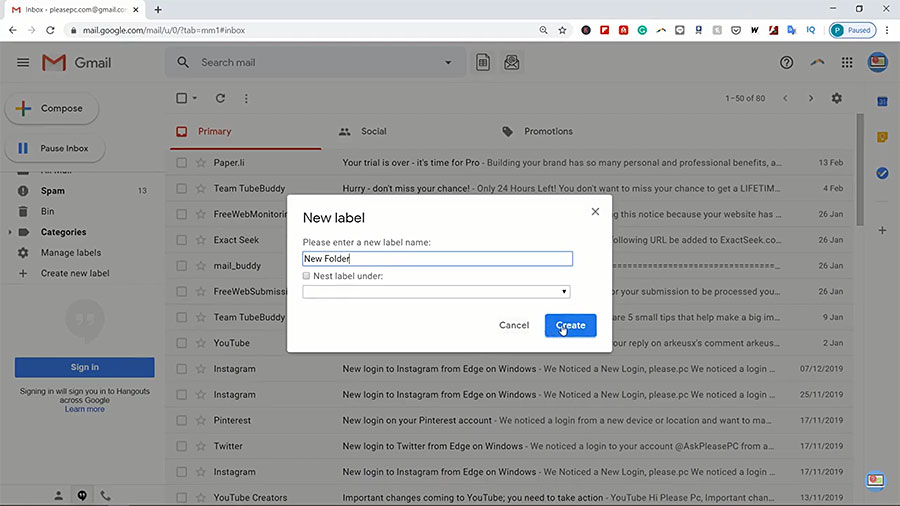
Tutorial: How to Create Folders in Gmail Inbox Using Labels
To begin, go to your Gmail account and log in to view your inbox. Then, follow the steps to complete the task.
- Once in your Gmail, go to the left column of your browser and scroll down.
- Below Drafts, select “More” in the column.
- In the drop-down menu, scroll down more and select “Create new label” next to the plus sign.
- In the New label box, enter a new label name.
- Click Create.
- Next, go to your inbox and select the messages that you would like to organize under the new label.
- Go to the top Gmail icons above your messages.
- Select the “Move to” icon (shaped like a folder with an arrow) and select the new label that you created.
- Go to the left column again and select the new label.
Now, you will see the messages that you selected organized under that new label.
By following these steps, you can create multiple labels and organize your messages however you like. For example, you could create labels for messages from friends, family, colleagues, subscriptions, etc.
For more tips on how to create labels in Gmail, watch the YouTube video below.
Watch the Video Tutorial on YouTube
Feedback: Questions and Comments on YouTube
Do you have any questions or comments about how to create folders in Gmail using labels?
Please leave your feedback on YouTube after watching the video tutorial on How to Create Folders in Gmail Inbox Using Labels.
Related Posts
- How to Update Chrome Browser on Windows 10
- How to Export Chrome Bookmarks as an HTML File
- How to Change Gmail Name on Email Accounts